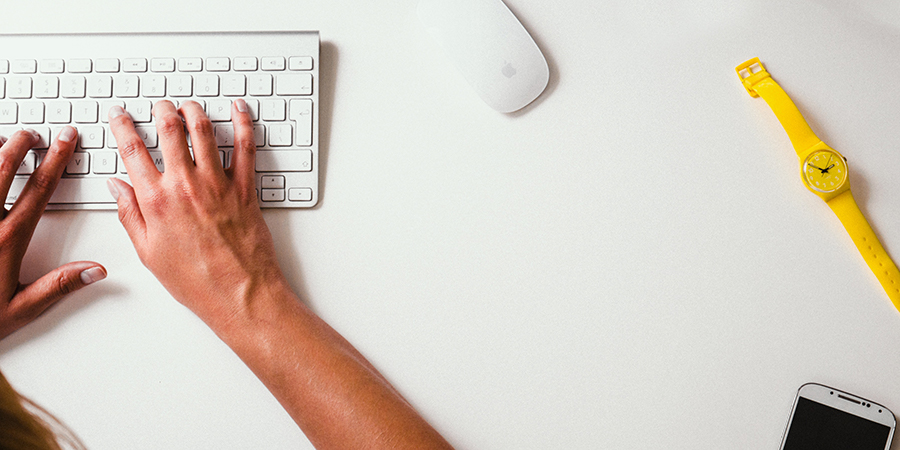how-to
vyos router
installattion
In this blog post, you will be provided with the step by step directions to install a brand new image of VYOS. These instructions assume you already have built the virtual machine, mounted the image file, and powered on the virtual machine. There will be future blog posts that cover that process as well.
STEP 1: vyos@vyos: ~user@computer$ Type: install image, then press enter
STEP 2: Would you like to continue? (Yes/No) [Yes]: press enter
STEP 3: Partition (Auto/Parted/Skip) [Auto]: press enter
STEP 4: Install the image on? [sda]: press enter
STEP 5: Continue? (Yes/No) [No]: Type: yes, then press enter
STEP 6: How big of a root partition should I create? (2000MB – 8589MB) [8589]MB: press enter
STEP 7: What would you like to name this image? [1.3-rolling-202004040117]: press enter
STEP 8: Which one should I copy to sda? [/opt/vyatta/etc/config/config.boot]: press enter
STEP 9: Enter password for user ‘vyos’: Type: password, then press enter
STEP 10: Retype password for user ‘vyos’: Retype: password, then press enter
STEP 11: Which drive should GRUB modify the boot partition on? [sda]: press enter
STEP 12: vyos@vyos:~user@computer$ Type: reboot, then press enter
STEP 13: Are you sure you want to reboot this system? [y/N] Type: y, then press enter